Retail Purchase Budgets let you reuse historical purchase data when a new budget is created. This is usually done when a Purchase Budget should incorporate an overall growth in purchase in the next planning period.
Example: A company has purchased items worth 50 million in the current year and plans to increase purchase by 10% in the next year. The future budget should be based on the historical purchase data and apply the expected increase.
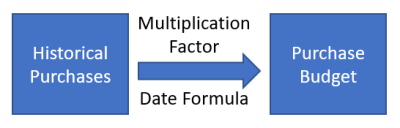
To create a Purchase Budget from historical Purchase Data
- Navigate to LS Retail – Replenishment, Open-to-Buy - Retail Purchase Budget List.
- In the Retail Purchase Budget List, select the Retail Purchase Budget you want to plan. On the Home menu, in the Process group, click Purchase Budget.
- In the selected Retail Purchase Budget, go to the Home menu and click Create Budget from Purchase.
- In the Options FastTab, select a Budget name. The Purchase Start Date, No. of Periods, Period Length, Date Change Formula, and Multiplication Factor fields will be populated from the selected Budget name.
- Click OK.
Note: The Create Budget from Purchase functionality lets you get the estimated value from historical data and then the new purchase budget is constructed by multiplying the estimated historical data with the Multiplication Factor.